Page Properties
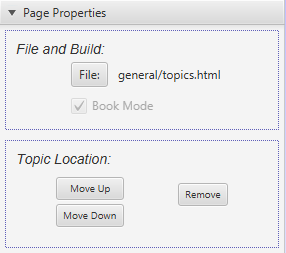
This section configures the page source file and location in the Topic list.
Clicking the File: button will let you browse your folders and create or select a file to use for this topic. If you create a new file, it will be pre-populated with some essential data including the page name (taken from the topic name). You can always, of course, change this name if you don't mind it not matching the topic.
You also have the option to select Book Mode for this page and any children you create for it. In this example, that option is pre-selected and grayed out; that is because this page is already part of a book mode group in its parent topic.
The Topic Location buttons will move the topic up and down the topic list. Be careful with the Remove button: you could inadvertantly remove a topic that contains other child topics, making it tedious to restore them. It's probably safer to use the Cut option from right-clicking on the topic itself.
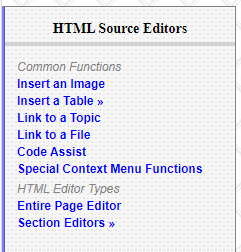
Note that if you leave the File location empty, the topic will be displayed as a section divider instead of a clickable link as is the case with the Common Functions and HTML Editor Types topics displayed here.
