Edit Dates
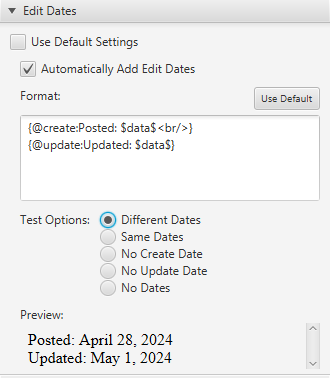
This section allows you to specify if a timestamp should automatically appear on your pages. The default setting is to not add these dates, but it can be set here to place them for all your projects, if you so desire. Also, each project can override this setting, and that can even be overridden by individual pages.
If you decide to add these dates to your pages, they will appear in the upper right-hand corner of your page just below the tabs. You can, of course, change this location by overriding the #date style from the slLayout.css stylesheet.
The Format: section lets you specify the verbiage associated with these dates. There are two dates you can configure:
- {@create: }
- {@update: }
Anything you place between the colon(:) and the closing curly brace(}) will be added to the datestamp. The $data$ symbol will be replaced by the date. If the date is not valid, none of the configured text or data will be displayed.
Test Options
These selections are only here to show you how the dates will appear on your page under different conditions. A sample result is displayed in the Preview section:
- Different Dates - The create and update dates are different.
- Same Dates - Both the create and update dates are the same. In this case, only the @create formatting is displayed.
- No Create Date - The create date is missing for some reason.
- No Update Date - The page was not updated after the initial creation.
- No Dates - For whatever reason, no dates were found. This would be unusual, since the program automatically adds them as meta data. But it is possible to remove them manually from the page.
Note that the actual format of the dates (MMMM d, yyyy) is not configurable at the moment.
